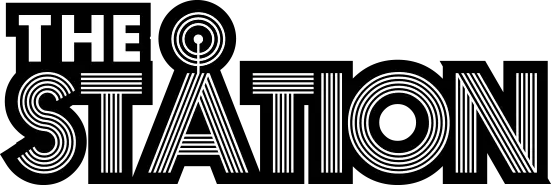How do I add media to a listing promotion campaign?
Published on Sunday 17 March 2019
We do not support the ability to upload audio or video files to your campaign. However, you can upload your file(s) to your chosen cloud service. Here are some common cloud service providers and steps to use media for your campaign:
Google Drive
- Visit https://drive.google.com
- Locate the "New" button at the top left of the page on desktop, alternatively the "+" icon at bottom right on the Drive app
- Select "File Upload" if you're on desktop, select "Upload" if you're on mobile
- Upload the file and wait until you have confirmation, then locate the file on your drive:
- If you're on desktop: right click the file within your "My Drive" folder and choose "Get shareable link"
- If you're on mobile: hold tap onto the chosen file, tap the three dots (at bottom right), tap "Link sharing" and ensure the switch is blue, tap onto "Copy link"
- Now that you have the link, go to Chrome (whether already have the Provide campaign info page open or not) and paste your link in the provided field under the Campaign Media section. Repeat the steps above until you've provided all necessary files.
Microsoft OneDrive
- Visit https://onedrive.live.com/
- Choose "Upload" at the near top of the page if you're on desktop, tap the "+" at the top if you're on the OneDrive app
- Select "Files" if you're on desktop, choose "Upload" if you're on the app
- Upload the file(s) and then locate the file on your OneDrive account:
- If you're on desktop: right-click the file and choose "Share", click "Get a link" and click "Copy" to save the link to your clipboard
- If you're on the OneDrive app: tap the three dots next to the chosen file within your drive, tap "Share", tap "Copy link" to save the link to your phone's clipboard
- Now that you have the link, go to Chrome (whether already have the Provide campaign info page open or not) and paste your link in the provided field under the Campaign Media section. Repeat the steps above until you've provided all necessary files.